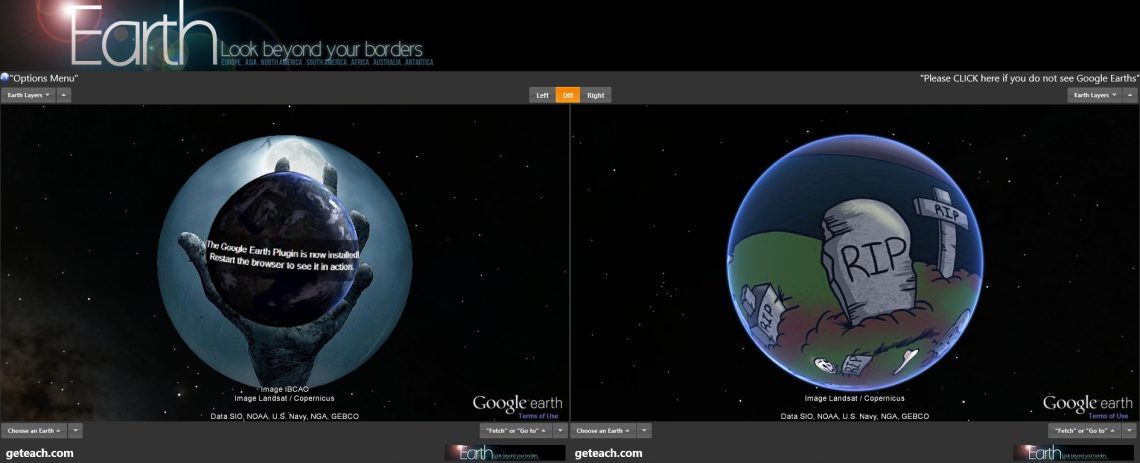First New Google Earth Learning Experience
So here they are…the first students in the world to explore the new Google Earth in the classroom.

Earlier this year several Round Rock ISD Westwood High School’s 9th grade geography classes had the opportunity to be the first students to explore the world using a new technology. Below are some thoughts on this early journey integrating the new Google Earth in the classroom.

If I could sum up my initial thoughts on the new Google Earth it would be something like Cool, but limited! If you have that feeling now hold on this story gets better. The cool factors that most impressed me were features like the “I’m feeling lucky” icon, where students can go and learn about random places on the Earth, don’t forget to click on the info card; the voyager stories which are about awesome!!!! , especially the Austin/Central Texas bat stories (However, my favorite is “This is home” under culture tab ); and the fact that it could all work on a Chromebook. The limited part mostly stems from the lack of creation tools and, oddly enough, that it can all work on a Chromebook (being browser based is a net gain, but has some cost…explained later).
Through weeks of exploration I oscillated from Cool, but limited!.. to Cool with potential!.. to potentially Cool!.. and, after creating my first lesson and observing student engagement, ended up somewhere between awsome and awesome.
Yes, there are definitely areas of growth that hopefully Google will work through, but the foundational technology is here. First, the New Google Earth uses kml; a simple markup language that is easy to read/ write and the language Google Earth desktop uses in its creation tools (see previous post). Many current kml files created in Google Earth desktop will import into the new Google Earth. However, being browser based, creators should be mindful of file size and the internet’s same origin policy issues (Read more here). There are safe ways around both of these barriers, but that will be for future posts. Those issues aside, another cool foundational feature is the new Google Earth’s integration with Google Drive. To me, this means that sharing Google Earth files (spatial data) is baked into the technology. Imagine a world where you can share Google Earth creations as easily as Google docs, sheets, slides, etc. Hence the net gain for being browser based.
This foundation that Google created gives students the opportunity to go and learn about places in the world, create meaningful stories and data sets, and share their knowledge/creations with others. And that is what these first explorers did in their first lessons. Students created kml files via My Maps and exported/imported them into the new Google Earth. Their teacher created a couple of Google Earth (kml) files that added to their exploration. Then the students applied their spatial observations with high quality content. (More lesson details in future post)

In other words, the “spirit of the old Earth” is in the new Google Earth. Students, and adults, now have a web based platform to go,learn,create, and share. The new Google Earth is an easy tool to navigate, but with a seemingly endless amount of data; from satellite images, to information cards, to every student’s favorite…Street View, to incredible story tours in the voyager collects. These data sets alone can hold a student’s attention for hours, all a teacher has to do is provide a little direction, or not, learning is going to happen no matter what. While not seamless, students can create knowledge with kml files via My Maps, Google’s Tour Builder, or good old Google Earth. Lastly, students can share their kml files using Google Drive or even share their view of the Earth using the share icon built into the New Google Earth. If version one of the new Google Earth can accomplish this much, imagine what is to come in versions 2,3,4,5….

Happy exploring!
Special thanks to Westwood High School, Round Rock ISD, the parents of these students, and especially the students for making this unforgettable moment possible. You all bring the world class to this community!
Addition thanks to @earthoutreach for your ongoing support of students and educators.
If you are looking to experiment, feel free to use this tour site created for my students. Be warned…this was slapped together in a short time, so what could go wrong:)?
How to video geteach.com/tour
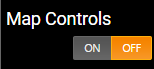 Map Controls – Hides Google Maps Buttons (Map Canvas 1 off / Map Canvas 2 on)
Map Controls – Hides Google Maps Buttons (Map Canvas 1 off / Map Canvas 2 on)
 Synchronize Maps – Maps are independent in movement North, South, East West (Zoom is still synced until turned off)
Synchronize Maps – Maps are independent in movement North, South, East West (Zoom is still synced until turned off)
 Synchronize Zoom – Map canvas zoom is independent for users to look at the same place a different scales
Synchronize Zoom – Map canvas zoom is independent for users to look at the same place a different scales
 Boundary Layer – Turns off administrative boundaries (Map Canvas 1 off / Map Canvas 2 on)
Boundary Layer – Turns off administrative boundaries (Map Canvas 1 off / Map Canvas 2 on)
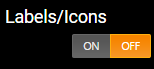 Labels/Icons – Turns off all labels and icons (Two images at different scale showing use cases)
Labels/Icons – Turns off all labels and icons (Two images at different scale showing use cases)

 Road Layer – Toggles On/Off roads Layer (Map Canvas 1 off / Map Canvas 2 on)
Road Layer – Toggles On/Off roads Layer (Map Canvas 1 off / Map Canvas 2 on)
 Legend – Toggles Legend when map is chosen (Important for smaller screens)
Legend – Toggles Legend when map is chosen (Important for smaller screens)
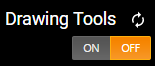 Drawing Tools – Hides drawing tools located on the bottom right of each canvas (Often used in conjunction with Map Controls to hide all maps tool except “Search”)
Drawing Tools – Hides drawing tools located on the bottom right of each canvas (Often used in conjunction with Map Controls to hide all maps tool except “Search”)
 ‘
‘ Elevation Tools – Turn on “Elevation Tools” and click two points on map to get elevation chart
Elevation Tools – Turn on “Elevation Tools” and click two points on map to get elevation chart